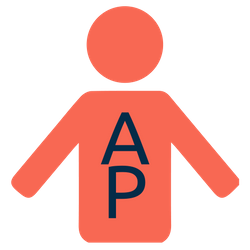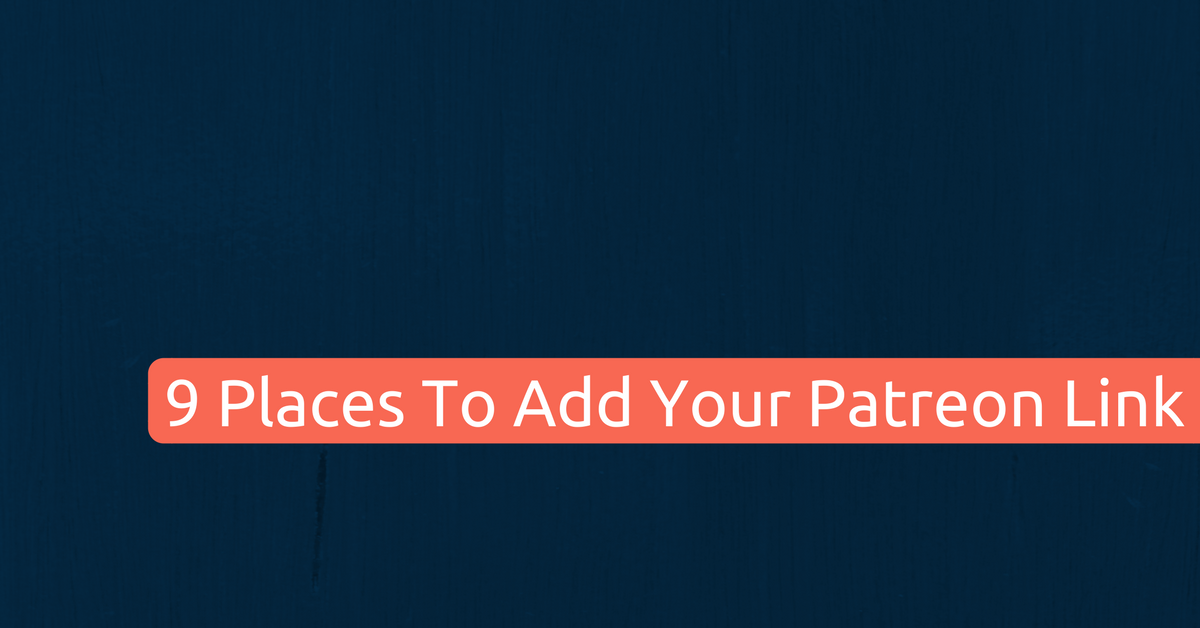If you want to get more patrons for your Patreon then you need to generate traffic to your page.
A lot of creators on Patreon don’t promote their Patreon page enough.
This is a huge mistake!
You need to get people visiting your page in order for them to:
- Know you exist, and
- Become your patron
Driving traffic to your Patreon page is paramount.
But just how do you do this?
Well, one of the ways I have discussed before is using all your current online properties to link back to your Patreon page.
This means using your social profiles, email, guest posting, and many more opportunities to link to your Patreon page.
Below are a list of places you should be adding a link to in order to drive traffic to your Patreon.
Don’t Be Shy
One thing I want to add before we go any further – now is not the time to be shy.
You need to promote what you are doing.
So don’t hold back just because you are worried about self-promoting.
If you don’t promote yourself and your Patreon page you cannot expect anyone else to. Click To TweetAnd hopefully your Patreon page is good enough to convince visitors to become your patron.
Places to Add Your Patreon Page Link
Social Accounts
I cannot stress enough how important this is.
Why bother having social accounts if you aren’t going to use them to promote your work and your Patreon?
I have been to many creator’s Facebook Page and struggled to find a link to their Patreon page – and I was looking!
Don’t make people look too hard.
Facebook Profile
Your Facebook Profile is your own personal profile (not your Page). Use the links that are offered to you on your Profile to drive people to your Patreon.
There are a couple of places you can add a link to your Patreon Page:
- In the Contact and Basic Info section, and
- In the Work and Education section
Both of these, if made public, can be seen by visitors (of course, your Profile needs to be publicly available as well).
Here is how to add your Patreon links to both sections.
For the Contact and Basic Info section, navigate to the About section on your Profile and click on Contact and Basic Info.
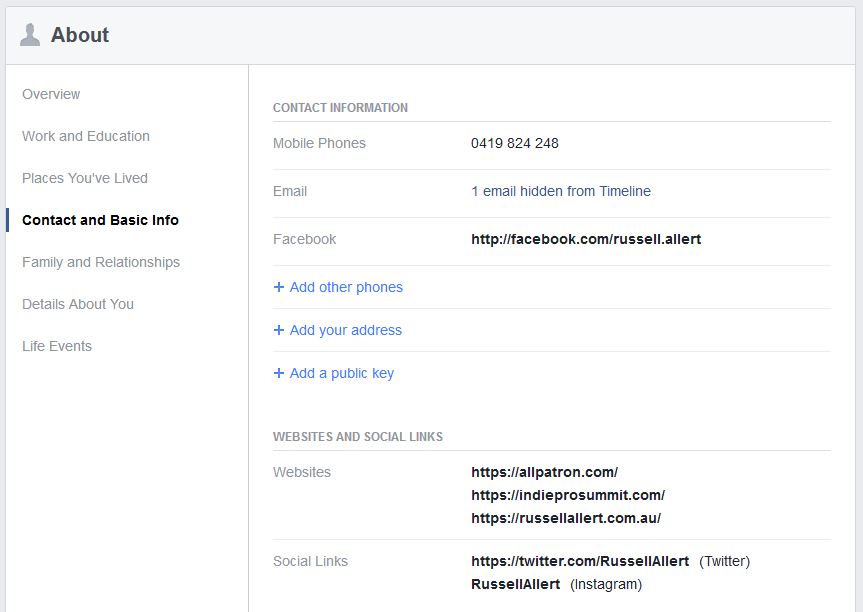
Once there you can add in the relevant information (making sure it is set to public).
You can do the same for the Work and Education section.
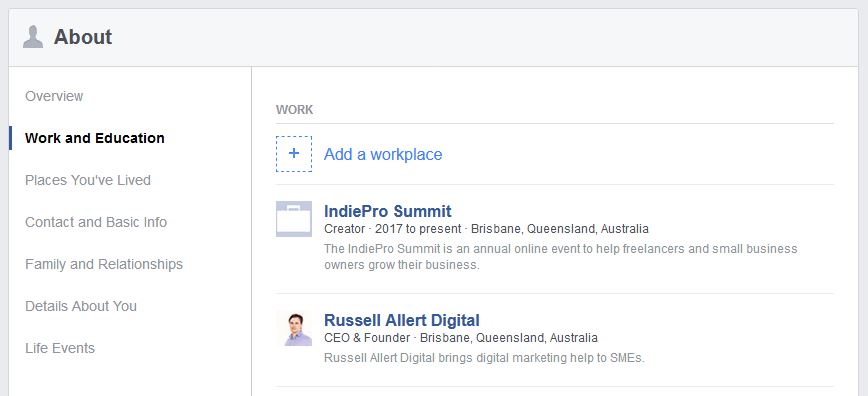
And once you have added these (and made them public) this is how they will look to someone visiting your profile.
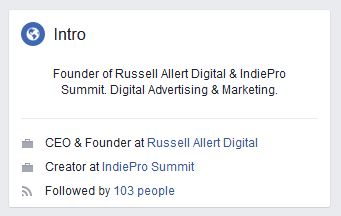
Facebook Page
There are several places you can add a link to your Patreon page on your Facebook Page:
- About section
- Header link
- Pinned post
About Section
If you have a Facebook Page then you can easily add a link which will show to anyone visiting it.
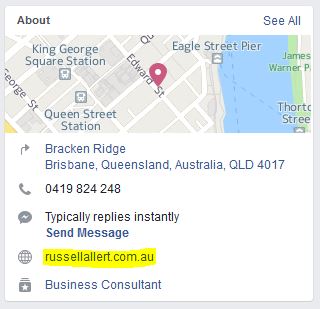
Header Link
Facebook allows you to create a button at the top of your Page, under the cover image.
To add or edit this button, simply click the button itself (when logged in) and it will give you the option.
You can combine this with a cover image that tells people about your Patreon page.
Here is an excellent post on how to create a cover image for your Facebook Page (making sure it’s mobile-friendly).
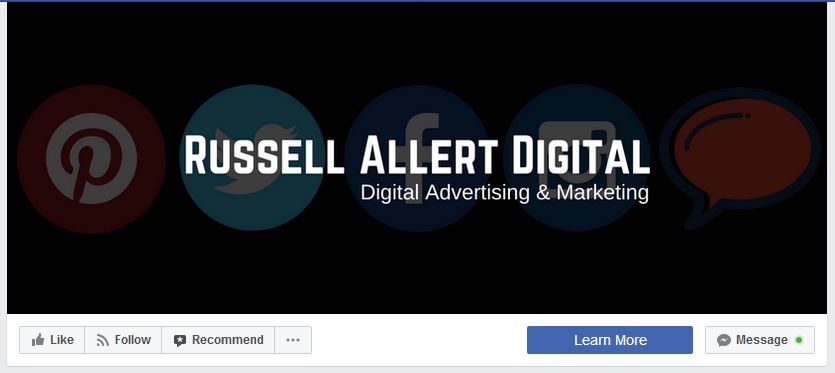
Pinned Post
I would also suggest creating a post and pinning it to the top of the Page.
This is especially a good idea if you have just launched your Patreon page.
Doing this is simple.
Create the post with the link prominently displayed near the top of the post (or just create a link post). Once it is published, click the arrow icon in the top right-hand corner of the post.
Select the “Pin post to the top of the page” option and then refresh your Page – you should see the post at the top of your page with a little blue pin icon in the top right-hand corner.
Facebook Groups
If you run a Facebook Group you can also use this to link to your Patreon page.
There are two main places to add your link:
- In the Group’s description, and
- In a pinned post
Group Description
You can add a link to any external website within the group’s description.
This could be a good place for it as a lot of people read this to understand more about the group.
The description section is even visible if you are not a member of a closed Group.
Obviously, if your Group is a secret one, no-one but the members will be able to see it.
Pinned Post
Like on your Facebook Page, you can pin a post to the top of the Group’s posts.
See the Page section above on how to do this.

Other Social Platforms
All the social platforms allow you to add links to your profile section and some will also allow you pin a post (like Twitter) or post a link every time you post (like YouTube).
Some of the social platforms you can use:
- Google+
- YouTube
- Yelp
- Medium
If you are using any of these social platforms then you can use them to link to your Patreon Page.
Email Signatures
Adding a link to your email signature, or create an email signature if you don’t already have one, is a great way to get the word out.
Any time you send an email, people will be able see your link, and some might be curious enough to click.
Especially if you don’t just place the link by itself, but write a short description of what it’s in relation to.
Here is my email signature when I was promoting my online digital summit:
Russell Allert
russellallert.com.au | Twitter: @russellallert | IG: @RussellAllert
Want to learn how to grow your business from over 20 professional business people without leaving your house? Join the IndiePro Summit – an online summit for freelancers, entrepreneurs and business owners.
Do you have an email signature linking to your Patreon page? Share it in the comments below.
Forum Signatures
Another place you can add a signature is on any forums you post on.
Most forums allow a link in your signature and this is a great place to add your Patreon page link, especially if you are a frequent poster and help people in those forums.
All Posts, Videos & Podcasts
You can add your link to all blog posts, videos, and podcasts you create to spread the word.
With video and podcasts you can also mention Patreon in them and link to your Patreon page in the show notes.
With blog posts you can link to your Patreon page at the end of each post (or even in the post, if you find it relevant).
Your Website
If you are not linking to your Patreon page from your website then stop reading this now and add a link!
You can make this a basic text link, or use a button on your side bar.
Here is a quick list of places on your website you can place a link:
- About page
- Sidebar
- Footer
- Contact page
- Thank-you pages
- Pop-up or slide-in
- Bottom and/or top of each blog post
- Bar at top of website
Email Newsletters
If you send out a regular newsletter to those who have signed up for it then place a link to your Patreon page in each and every email you send out.
This could be a simple link at the end of each email or a button image highlighting it to readers.

Guest Posts
If you write any guest posts you may want to supply them your Patreon page link instead of a website or social platform link.
Comments on Blog Posts
Many blogs (like this one!) allows you to add in a website address when you comment on a post.
If you comment a lot on other people’s blog posts then you can add your Patreon page link instead of a website or social platform link.
Related: The Ultimate Guide to Driving Traffic To Your Patreon Page
Presentations
If you give presentations then add your Patreon page link on each slide or just at the end of the slide deck so people can see it and check it out.
You can back this up with mentioning it in you presentation.
Expert Tip
If you really want to track which links are sending you the most traffic to your Patreon page you can.
Simply use a link shortener service like Bit.ly or Goo.gl to track how many clicks you get and what location they were in.
Simply create a shortened link with one of the services above and replace your usual link with the shortened one (the size of the link isn’t the important part here – just that it is trackable).
Over to You
Have I missed any places you could add a link? Share your ideas in the comments below.